Assign Tasks and Edit Details
Now that you’ve started your first project, it’s time to start adding project details. In the project dashboard, you’ll see all the different projects that you’ve created.
Simply click the "Open Project" button to view the tasks.
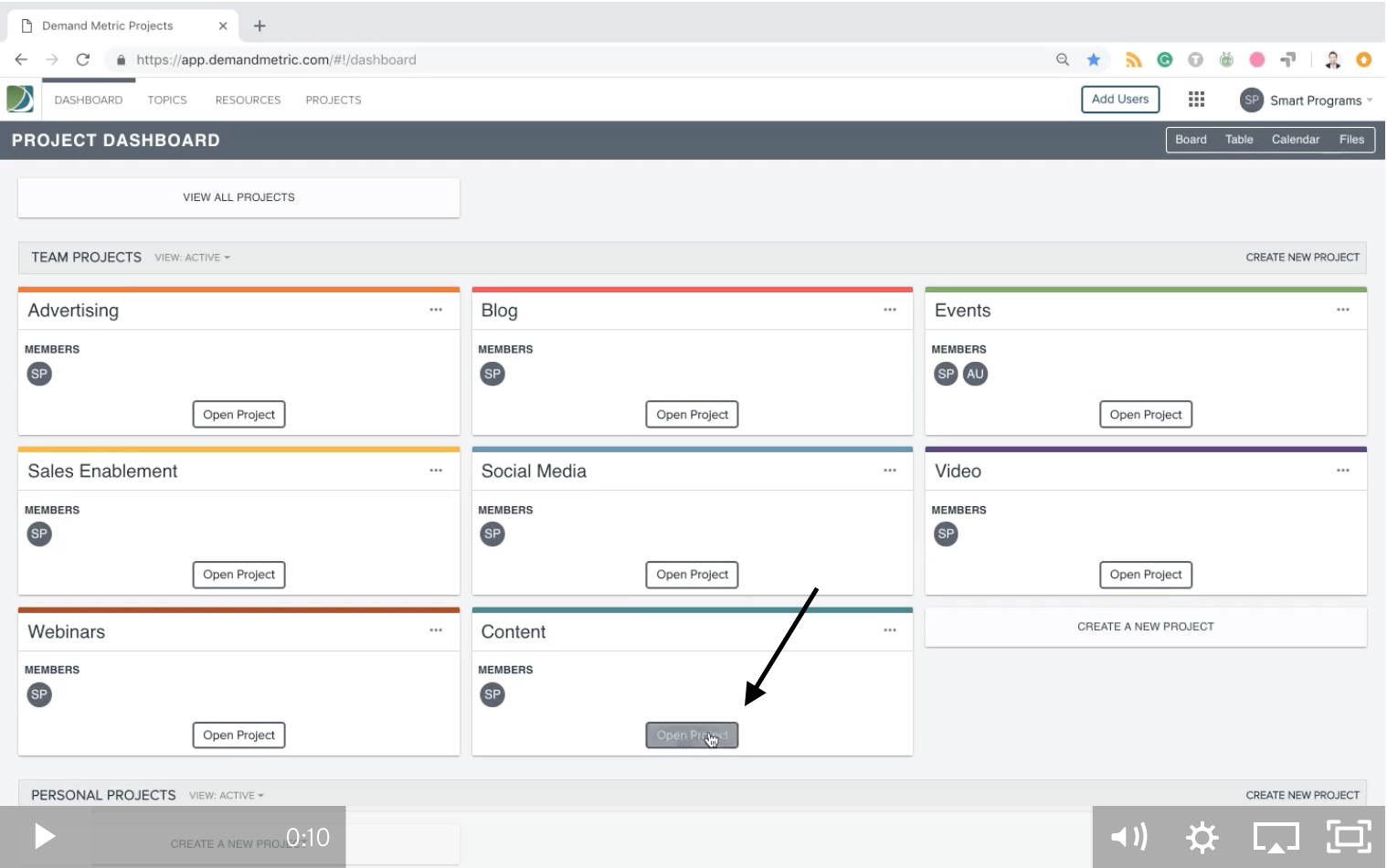
After clicking the "Open Project" button, a new page will open up to the board view, where you’ll see the different tasks that you’ve created within that project, and their status within the Kanban board: Not Started, Next Up, In Progress, Ready for Review or Complete (yeah!).
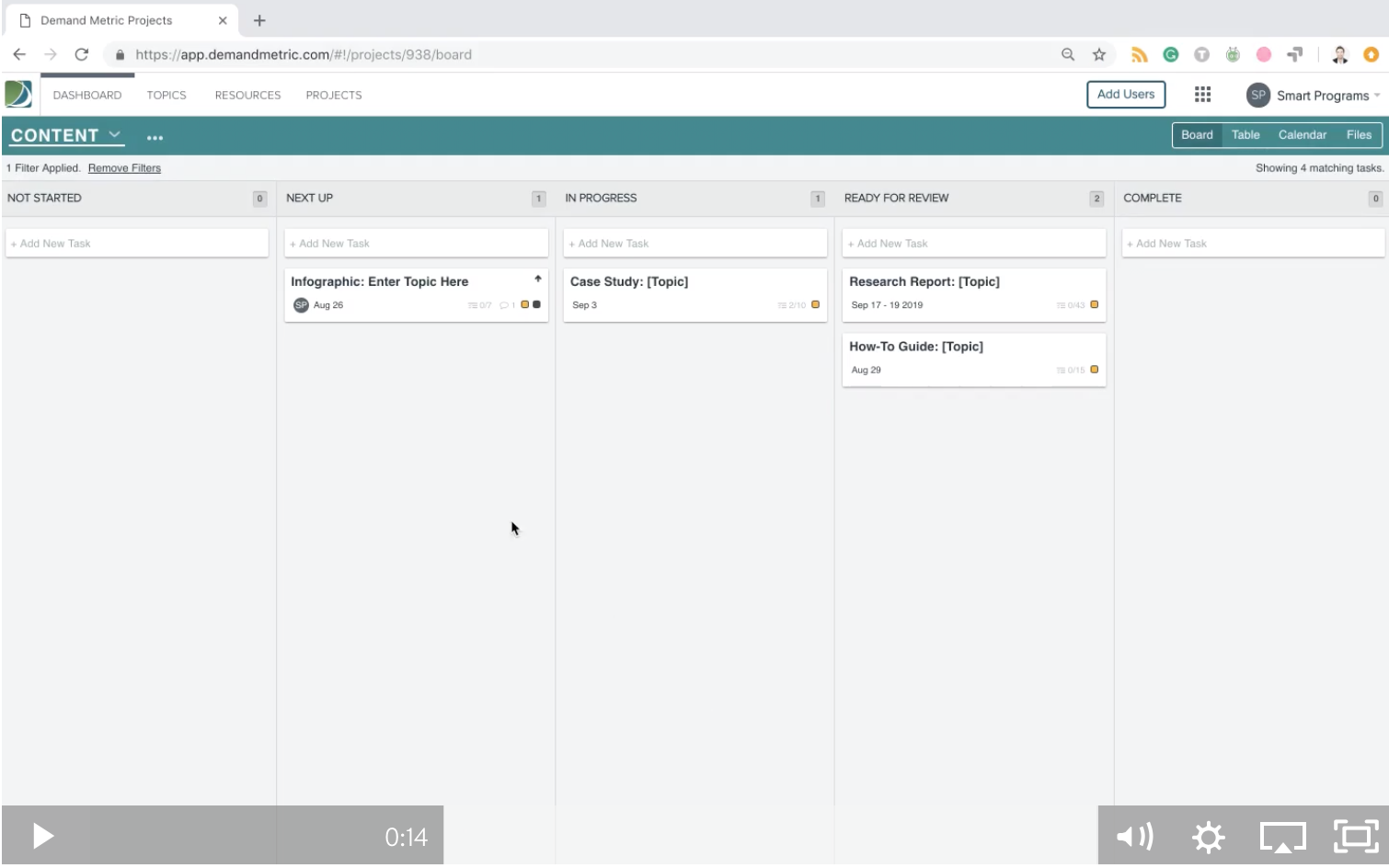
Click on one of the tasks to start editing the details:
- Add a short description
- Create a checklist of workflow items required to get this done
- Add a deadline so everyone stays within the timeline
- Assign users who will help make this happen
- Add tags to help keep your projects organized
- Upload files that your team will need to complete the task
- Communicate and collaborate with anyone who is assigned to this task by sending them a message in the comments feature below the checklist.
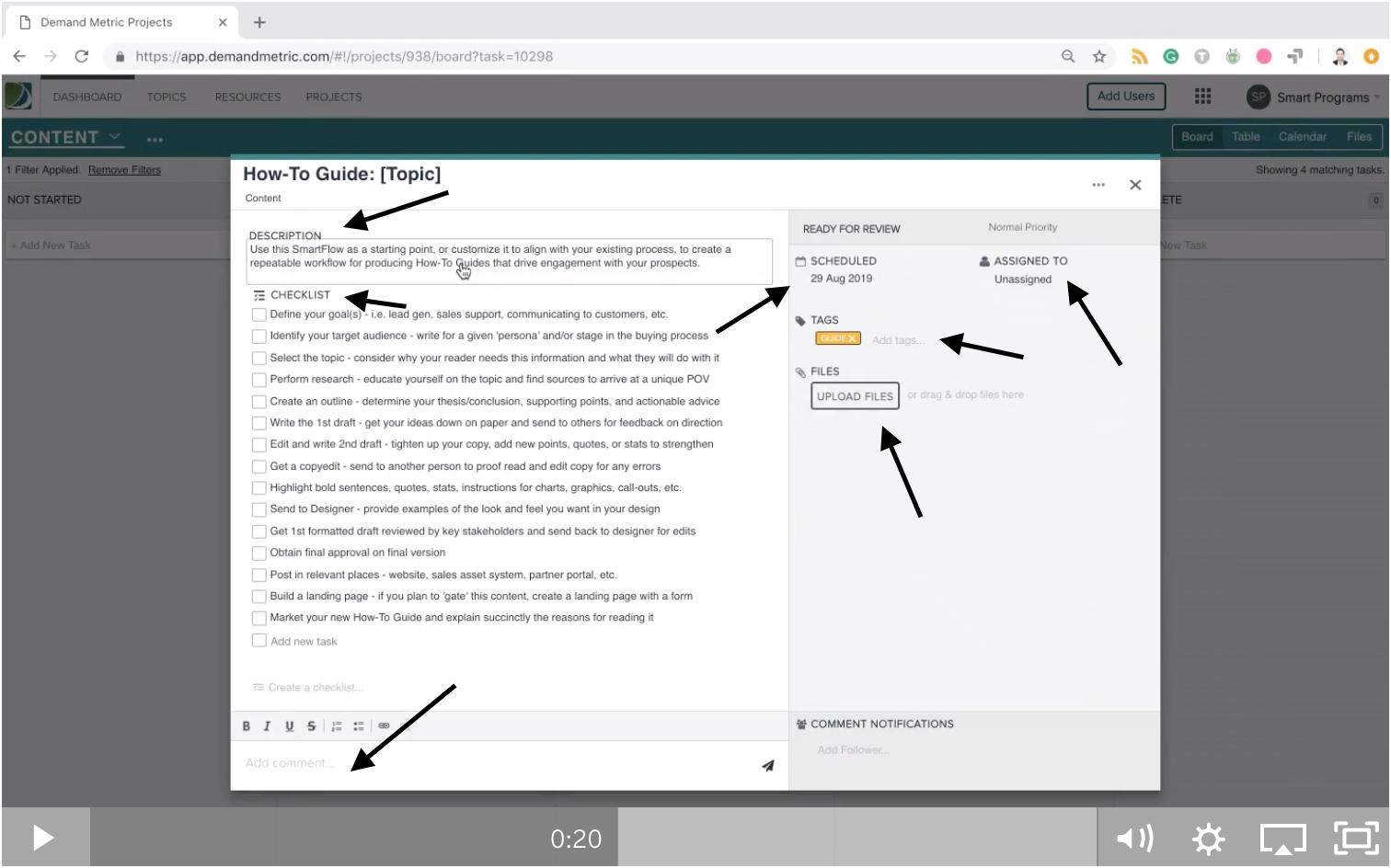
Once your project is completed perfectly and on-time, it’s time to figure out what to do with them. Learn how to delete or archive projects.
